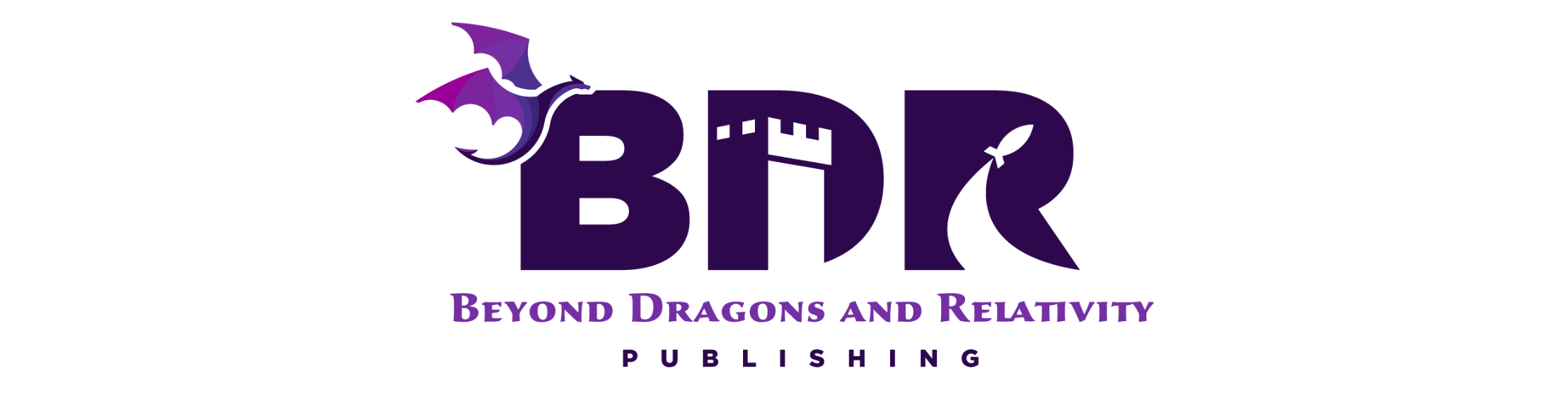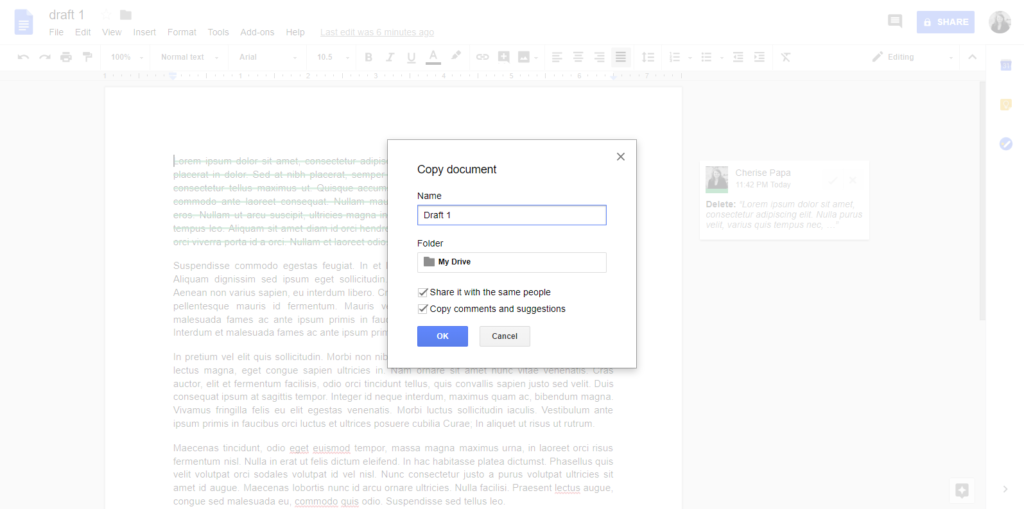Google Docs can track your edits and changes like Microsoft Word’s Track Changes function. In Google Docs, it’s called Suggesting. It’s one of the three modes available to edit a document in.
In the top right-hand corner of your Google Docs, you can access the editing mode drop down. There are three modes to choose from: Editing, Suggesting, and Viewing. Editing is the default mode for Google Docs if you have permission to edit the document. With Editing, everything you change happens directly to the document, just as if you were typing normally. You are changing the document, and those changes are not being tracked, at least not in the same way Word’s Track Changes works.
Editing is the default mode for Google Docs if you have permission to edit the document. With Editing, everything you change happens directly to the document, just as if you were typing normally. You are changing the document, and those changes are not being tracked, at least not in the same way Word’s Track Changes works.
Suggesting is the mode most like Track Changes. Everything you do to the document is considered a “suggestion.” This allows the changes to be viewed by another person to be accepted or rejected. It also leaves a great trail of all the changes made to the document, especially if you make a copy of the document with all the suggestions before accepting the suggestions. Suggesting is the preferred mode to use if you are an editor and recommending changes to a document.
To make a copy of a document with the suggestions and comments, make sure you do not copy the document from the file location. Instead:
- Open the file you want to copy.
- Click File in the main banner menu.
- Click Copy Document.
- Select/checkmark the box next to Copy comments and suggestions.
- Click Ok.
Viewing allows you to read or print a document, but you are unable to make changes. This is the default mode if you do not have permission to edit or make changes to the document.
These three modes give you the tools to work collaboratively and with other people. However, if you use Suggesting, you can track what edits are made, giving you more power during revisions and editing.